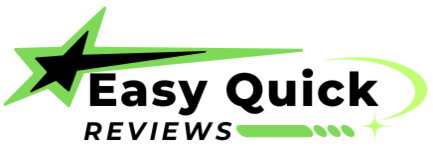TUTORIALS
Easy quick reviews
with
You 1st INC
⭐ ⭐ ⭐ ⭐ ⭐
Relied Upon by 1000's of Local Business Globally
-
Introduction
- Customer reviews enhance your business's credibility and attract customers by showcasing real experiences.
- Positive feedback can significantly boost your online presence and drive sales.
-
Updating Your Password
- Sign in here.
- Navigate to Settings.
- Access Account Settings.
- Confirm Your Password.
- Save Changes.
-
Intergrations
- Click on "Settings" in the left sidebar.
- Click "Integrations" to access the integration settings.
- Integrate with over twenty review platforms by clicking the "Integrate" button on the respective platform.
- Follow the on-screen instructions to guide you through the platform integration process.
-
Reviews
Left Sidebar
- Find an organized list of integrated platforms, with ratings and review counts.
Right Sidebar
- Search and Filter - used to find specific reviews by entering keywords. Filter reviews based on Assessment, Type, Answer, and Date.
- Toggle "All Businesses" -Toggle the "All Businesses" button to view reviews for all your businesses.
Middle Section
- The central section displays reviews for the selected business.
- The dashboard enables monitoring and responding to all reviews directly from the platform.
-
Customize review link
- The Review Link is the destination for customers to leave their reviews.
- Customize it by navigating to the Review Link section on the left sidebar.
-
Request Review
- The "Get Reviews" section on the left sidebar allows initiating review requests via SMS, Email, WhatsApp, or QR Code.
- You can upload a CSV file or invite customers individually by typing their Name and Number/Email.
- To add a new customer, click “Add line.”
- Ensure you have consent to send messages. Check "I have consent to send messages to this contact"
- Click "Request a Review."
-
Social Sharing
- Utilize this feature to share reviews on your Facebook and Instagram accounts.
- Enhance your online presence by showcasing positive reviews through your social media channels.
-
Web widgets
- Widgets exclusively showcase 4 and 5-star reviews with text.
- Share these widgets on your website to enhance trust and boost conversions.
- The app auto-generates code for easy integration into your website as an HTML element.
- To exclude a review from the widgets, go to the Reviews section and click on "Remove from widgets".
-
Notifications
This section allows you to set emails so that you are notified whenever you receive a new review on the integrated platforms or negative feedback.
To receive email notifications for new reviews and replies to review requests, follow these steps:
- Go to Settings.
- Click on Notifications.
- Ensure the Notifications toggle is switched on.
Then, proceed to enter your email information in the following fields:
- Email for Notifications: In the “Notification” box, add an email that will be notified whenever you receive a new review on integrated platforms or new negative feedback.
- Email for Replies to Review Requests: In the "Replies" box, add an email that will receive replies for the review request via email.
-
Analytics
- The Analytics section provides a comprehensive view of your growth through charts updated daily.